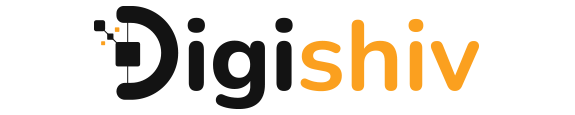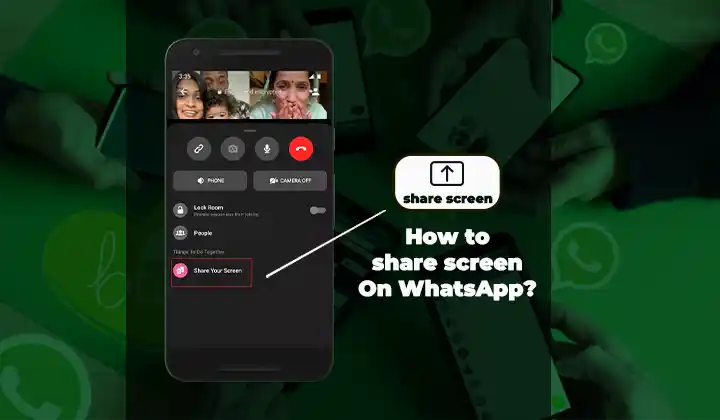Video call in whatsapp is an internal part of the communication. People can connect with family, friends, and other relatives. No matter how much distance that the person has they can easily communicate. whatsapp is a popular application that allows users to communicate face to face. There is a new feature that is share screen on video call. Whether you can give a presentation, demonstration easily. You can simply show a photo, document etc using the share screen on whatsapp. In this blog i can share the process to share the screen on video call in whatsapp.
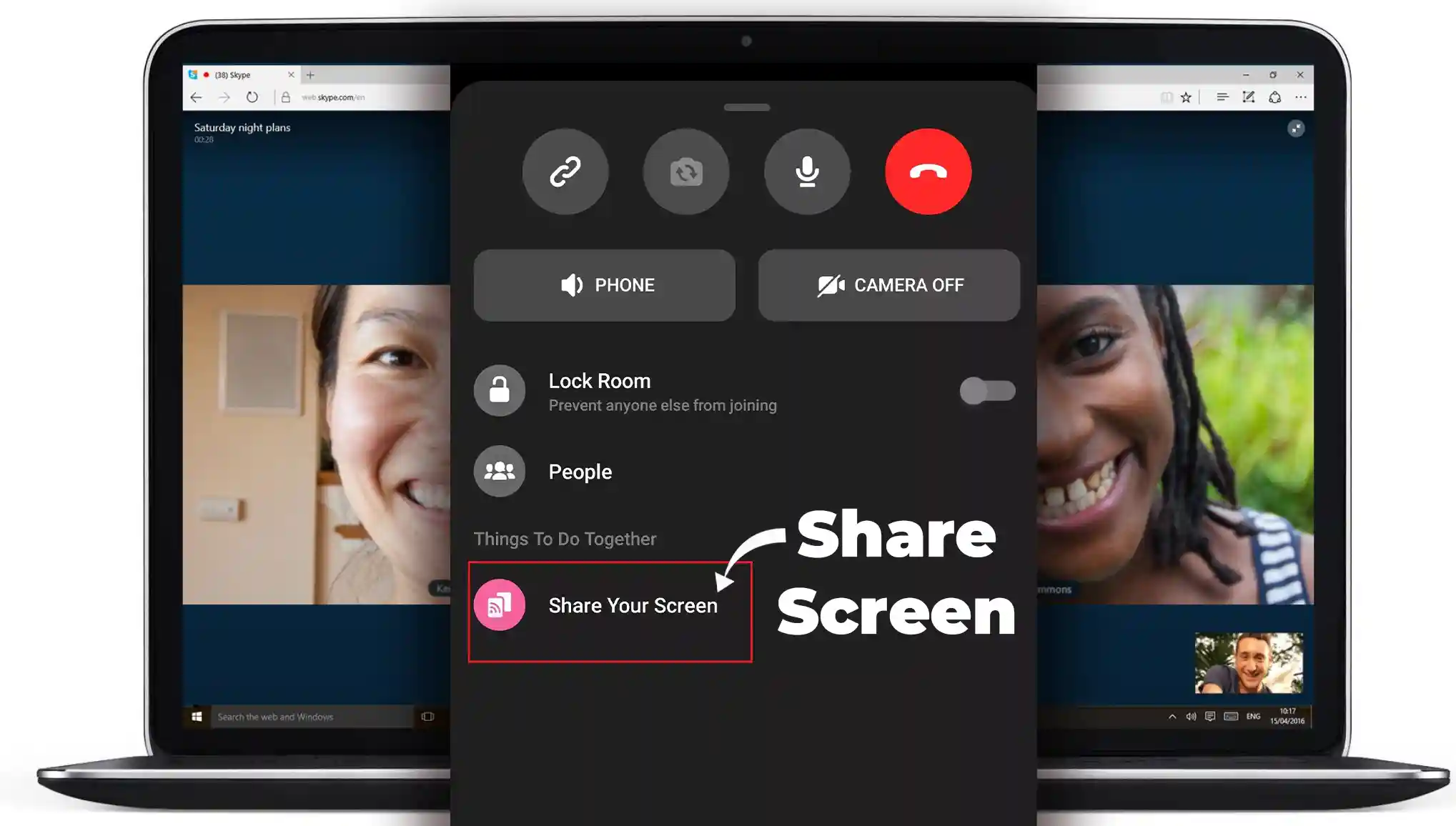
Here are some simple steps to share screen on video call in WhatsApp:-
- Update whatsapp:- You must update the whatsapp. You must know that you have the latest version of whatsapp. If you can update the whatsapp you can find the new feature like share screen on video call.
- Start on video call:- Now you can initiate a video call with the person whom you want. You can tap the icon of the video call. Then a person behind you can also connect you. And you can easily share your screen on whatsapp video call.
- Enable screen sharing:- Find the screen sharing icon on the call interface after the video call has been established. It appears as a rectangular icon with an upward-pointing arrow on the majority of gadgets. In order to enable screen sharing, tap on this symbol.
- Permissions to Do:- To share your screen, WhatsApp will ask for the required permissions. Your device and operating system may have different requirements for these permissions.Giving WhatsApp access to your device’s screen and audio is a common permission.
- Start Sharing:- Your screen will be shown to the other video conference participants if you grant the necessary permissions. What you do on your screen will be visible to the other participants. You can use your device to browse the UI, launch apps, show photographs, or present documents.
- Stop Screen Sharing:- Find the screen sharing icon once more to stop the current sharing. In most circumstances, a “Stop sharing” or comparable option will take its place. To end the screen-sharing session, tap on this icon.
In a video call in WhatsApp , you may now share your screen to improve communication and enable group projects, presentations, and in-context content sharing.
YOU CAN CHAT EVEN WITHOUT SHARING THE NUMBER – WHATSAPP NEW UPDATE