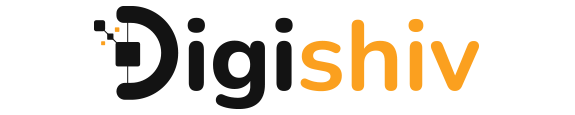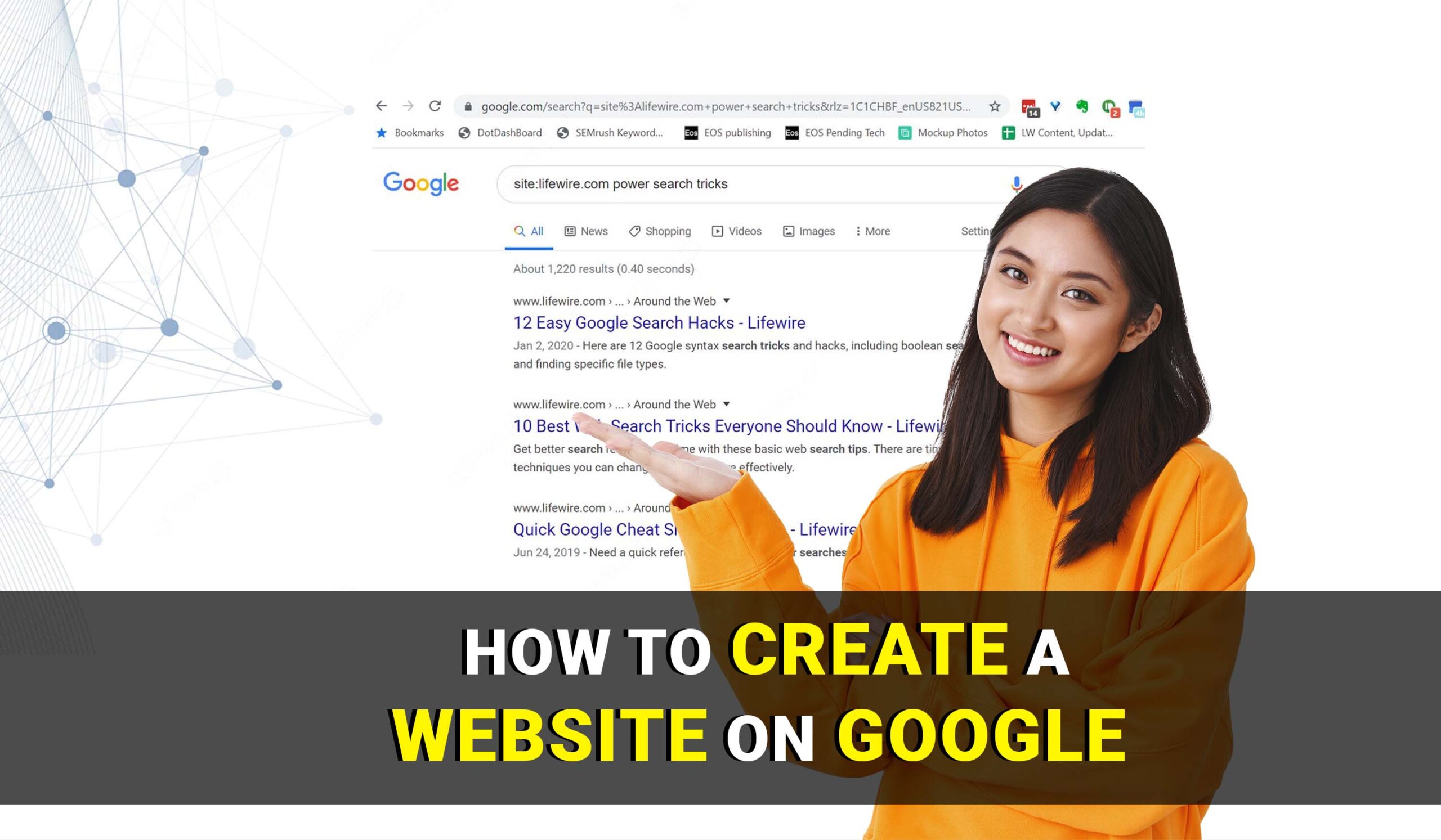Create a website on google- Having a strong online presence is essential in today’s digital world, whether you’re an individual showing your collection or a company promoting your goods and services. Making a Google Site is one practical plan to develop your online presence. Google site provides a user friendly platform that allows you to design and build a visually appealing and functional website without any coding and knowledge. In this step-by-step guide, we will walk you through the process of creating a website on Google.
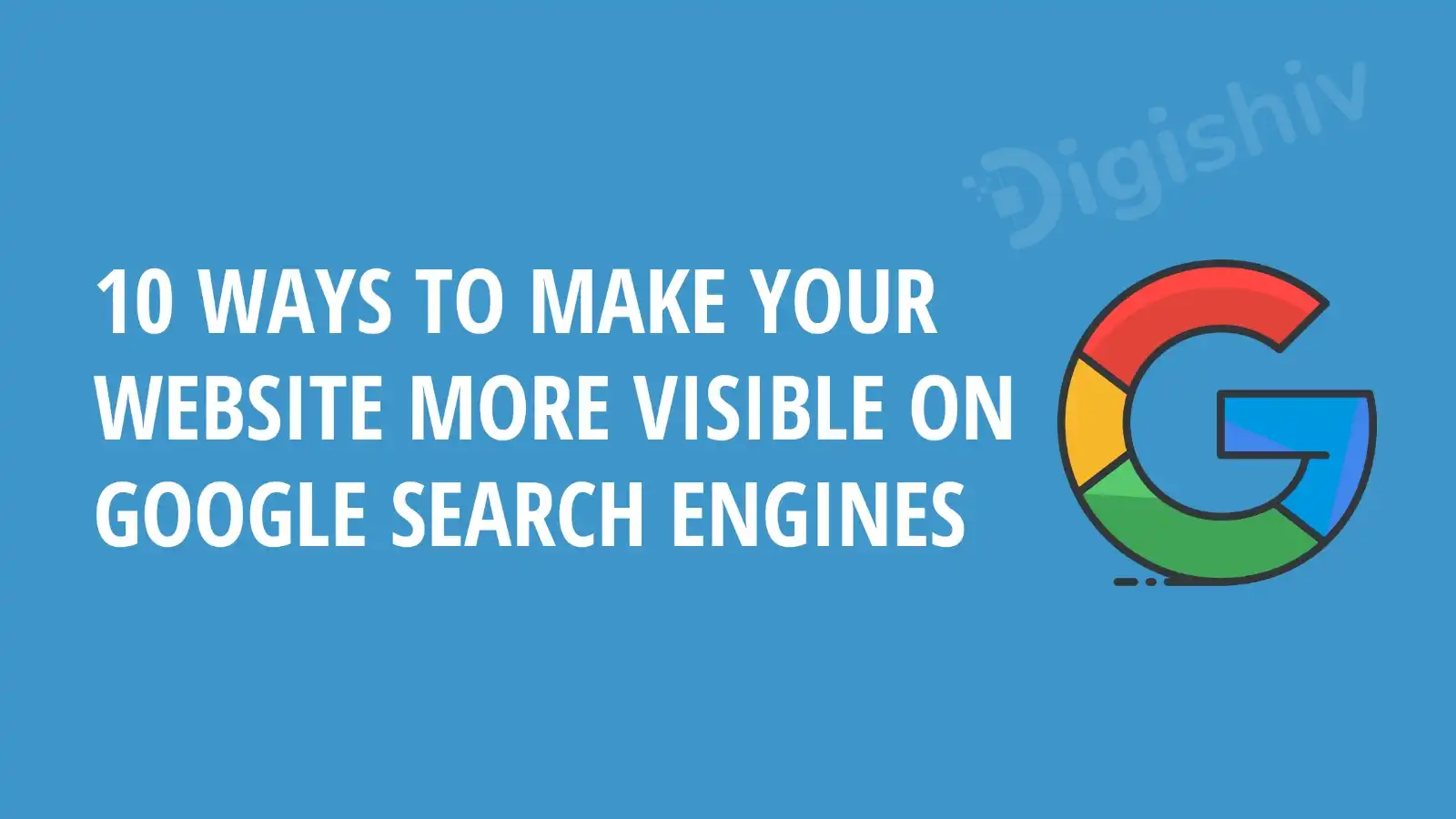
create a website on google
Follow all the steps given below to create a website on Google –
1. Getting to know Google Sites:-
- What is google site?
Google offers Google Sites as a tool for building and hosting websites. It enables users to create and publish websites without knowing any coding or other technical skills. With its drag-and-drop capabilities and user-friendly interface, create a website on Google is accessible to people and organizations of all skill levels. creating a website on google is very easy.
- Why choose Google Sites for your website?
A user-friendly interface with a straightforward drag-and-drop feature is offered by Google Sites. Create a website on google can be made without coding or other technical knowledge, making it usable for people of all ability levels. (create a website on google)
2. Planning Your Google Site:-
- Identifying the goal and target audience for your website:-
Establishing your website’s goal and target market is an essential first step in developing a powerful online presence.
What is the primary purpose or aim of your website? Is the goal to promote your portfolio, make sales, give forth advice, hold others, or interact with the community?
3.Getting Started :- Follow these steps to log in to Google Sites and begin building your website:-
- To sign in to Google Sites and start creating your website, follow these steps:
- When you open the top right corner of the page, click the “Sign In” button.
- Click “Next” after entering the email address associated with your Google account.
- Click “Next” after entering your Google account password.
- You might be asked to input the verification code delivered to your mobile device or choose another authentication method if you’ve enabled two-factor authentication for your Google account.
- You will be taken to the Google Sites dashboard where you can start building and managing your web pages after successfully signing in.
This can help to create a website on google
4. Creating a Google Site:-
Modifying the design and look of the website:-
- How to get to the Google Sites Editor :- Go to the dashboard after logging into your Google Sites account. Choose the website you wish to edit or start from scratch.
- Click the “Theme” button (represented by a symbol of a paintbrush) on the editor’s right side to launch the theme editor. The Theme Editor panel will then be displayed.
- Select a Theme: A number of premade themes are available to you in the Theme Editor. To view a theme’s preview, click on it. To discover a certain theme, scroll through the selections or use the search bar. To choose a theme, click “Apply”.
- Change the Theme’s Colors and Fonts: In the Theme Editor, click the “Colors and Fonts” section to make more changes to the theme’s colors and fonts. The colors and fonts used on your website can be changed right here. You can make a custom color palette or select from existing color schemes. Similarly, you can import your own typefaces or choose from a list of available ones.
- Change the Layout of the Site: Google Sites provides several layout options for your website. Click the “Layout” area in the Theme Editor to change the layout.
- Customize the Site Header and Logo: create a website on google the Site header and logo can be customized using the Theme Editor.
Choosing typefaces and color schemes
- Getting to the theme editor Open the site you want to customize after logging into your Google Sites account.
- On the editor’s right side, select the “Theme” button (a paintbrush icon). The Theme Editor panel will then be displayed.
- Any font name can be viewed by clicking on it.
- Once the desired font(s) have been chosen, click “Apply” to save your modifications.
- Choose the color scheme , click the “Colors and Fonts” area in the Theme Editor box.
5 Creating Content and Pages:-
creating pages for your website :- Create a Subpage, In the Pages sidebar, click the three-dot menu next to the name of the parent page to create a subpage under an existing page. To organize and manage the content of your website, add pages to create a website on Google Site. Save and Publish Changes, Click the “Save” button to save your changes after adding material to your new pages or after making any other changes.
6. Making use of text boxes, photos, and videos to structure your material:– Create engaging and aesthetically pleasing pages on your Google Site by structuring your material using text boxes, photos, and videos. To break up material and make it easier to read, use headings and subheadings. Test how your content appears and performs on various devices to make sure it is mobile-friendly.
7. Improved functionality:- Increasing the functionality of your Google Site can significantly enhance user experience and provide website users more tools and capabilities. Create a website on google polls, tests, or feedback forms with Google Forms that users can complete on your website.
8. Sharing and Cooperating:- You may collaborate with others, get comments, and reach a wider audience by sharing and collaborating on your Google Site. In the top right corner of the Google Sites Editor, click the “Share” icon.
9. Putting Your Google Site Online:- Open the site you wish to publish and log into your Google Sites account. create a website on google Reviewing your site settings is a smart idea before releasing. In the editor’s upper right corner, select the “Settings” button (tool symbol).
10. Performance evaluation and iteration : – In order to optimize your website and raise its efficacy, it is essential to evaluate the performance of your published Google Site and make changes in response to the knowledge gathered. Google Analytics, Integrate Google Analytics with your create a website on Google Site to collect thorough information about the performance of your website.
Making a website that looks professional has never been simpler than with Google Sites. You can create a magnificent Google Site that showcases your individual style and conclusively conveys your message to your target audience by following this in-depth step-by-step class. Create your Google Site now to open up a world of opportunities.
WHICH PLATFORM IS BEST TO CREATE AN ONLINE STORE ON GOOGLE IN INDIA ?